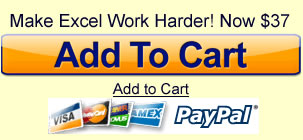Excel® Plug-in Enables 1 Cell to Run Multiple Scenarios
Makes spreadsheet cell to do the work of many
How many times do you need to change or update a spreadsheet to show all the possibilities? ScenarioMaster is a revolutionary add-on tool for Microsoft Excel that makes multiple “what-if” scenario analysis simple and powerful.
It’s designed to help planners, forecasters and finance departments cope with the increasing complexities of their businesses. ScenarioMaster brings an exceptionally easy to use multiple-scenario analysis capability, in real time, to the realm of the average spreadsheet user.
Excel does not have this capability built-in…
ScenarioMaster easily installs with Excel (and adds itself to the menu bar).
Click on any spreadsheet cell and enter the possibilities…
Click on any cell, then pull-down under ScenarioMaster to ‘Enter Values’ into your selected cells. (Repeat for as many cells as you like…) You just need to add ScenarioMaster to the cells where you want to enter variations of your critical variables that drive your models.
All of the above possibilities can be included within one cell (in as many cells as you like)! To run an analysis of different scenarios, pull-down and click on the scenario you want to see and your entire spreadsheet uses the data from its respectively-linked field. It’s that easy!
ScenarioMaster makes one spreadsheet do the work of many spreadsheets

What if…? Choose which scenario to run
Pull-down under ScenarioMaster to ‘Select Scenario.’ ScenarioMaster will automatically calculate your spreadsheet based-upon the corresponding numbers/formulas specified in the ScenarioMaster cells (established above).
Let’s say that you entered a set of numbers in the ‘Most Likely’ field… When you choose the ‘Most Likely’ scenario, ScenarioMaster inserts all of your Most Likely numbers in the selected spreadsheet cells and displays the Most Likely scenario.
Choose the ‘Best Case’ scenario and ScenarioMaster inserts all of your Best Case numbers into the selected cells and displays your Best Case scenario.
It even works with Excel workbooks — you can be looking at any page when you choose a scenario.
ScenarioMaster uses the numbers from your selected scenario throughout your workbook to calculate your desired scenario.
Works with all of your Excel Spreadsheets
ScenarioMaster won’t change your formulas, just the numbers that your formulas use to calculate your spreadsheets. Scenariomaster will be available to you for all of your Excel applications.
(Anyone you send a spreadsheet to will need their own copy of ScenarioMaster so they can benefit from the same multiple-scenario capabilities that you enjoy.)
The time it saves for everyone involved will be more than worth your investment. No more multiple spreadsheets to explain — it’s actually very easy to set up and use!
Scenario Master adds to Excel the capability to:
- Enter multiple scenarios into a single Excel cell (either as numbers or formulas)
- Easily input and edit large numbers (e.g. 75K, 2.5M or 3B) to reduce input errors
- Pick appropriate scenarios to answer different questions—in real time
- Easily add scenarios to existing spreadsheets without changing the structure of the spreadsheet
- Pick appropriate scenarios to answer different questions
- Compare and contrast different scenarios for sensitivity analysis
- Create your own custom scenarios


60-Day Get-the-Job-Done Money-Back Guarantee
Put the necessary structure into your business that you need to increase profits, improve efficiency, and enable you to grow. If ScenarioMaster doesn’t help you build your business, we will buy it back from you — Business Power Tools is here to help you succeed.
Make Excel do more within a single cell.
Microsoft and the Office logo are trademarks or registered trademarks of Microsoft Corporation in the United States and/or other countries.