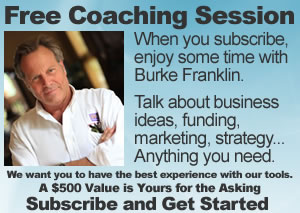Starting Your Business Plan
Q: How do I start my business plan?
A: Begin by selecting Biz Plan Builder at the top of the Business Plan panel on your dashboard. Click [+] to start a new plan. Fill in all of the fields.
Q: What is the Narrative tab?
A: The Narrative link at the top takes you directly to the text “narrative” plan. Here is where you will use the business plan wizard to complete each section of the business plan.
Q: Where do I even start?
A: You may start with Business Concept & Business Description under your Executive Summary. This is usually a good starting point, and most of our subscribers choose these sections. Keep in mind, though, your Executive Summary should also be one of the last sections you complete. After you have completed your plan, it is always important to go back and review your Executive Summary to see if it sums up and reflects your business plan. Your Executive Summary is always the first section a potential investor or lender will read.
Q: How does the Narrative section work?
A: First- Select a section to work in.
Second- Complete the Wizard by selecting the topics or choices that are most relevant to your business.
Third- Review and select to populate the template language into your text editor.
Fourth- Add and edit the template and continue to the next section.
Q: Can I use the template language as a starting point, and write my own material?
A: Yes. After you have selected the template language that best fits your business, you are able to review and populate it into your text editor by selecting the Add this Template to Your Business Plan button. Once populated, you are able to add and edit as much information as you would like.